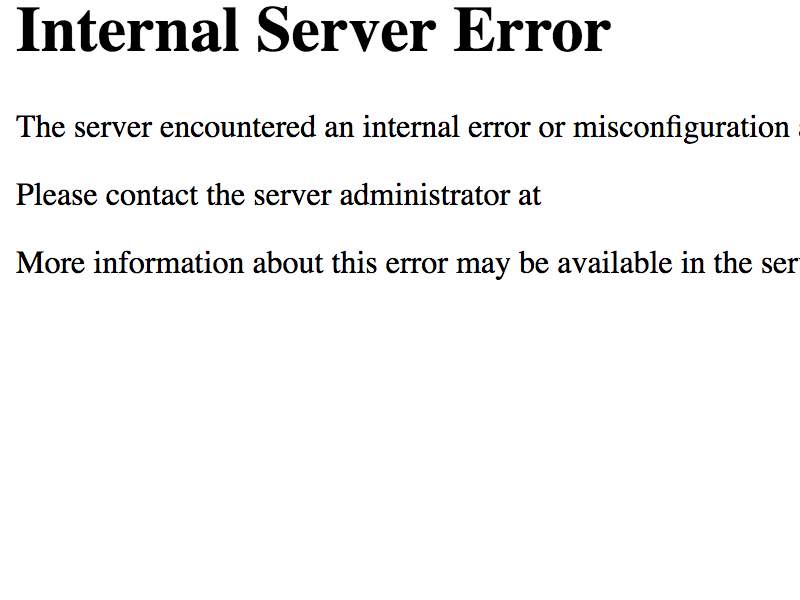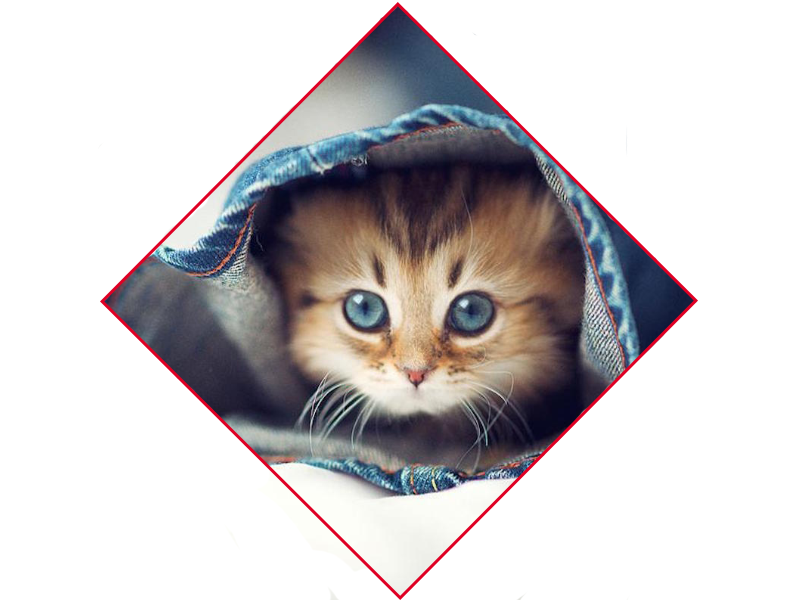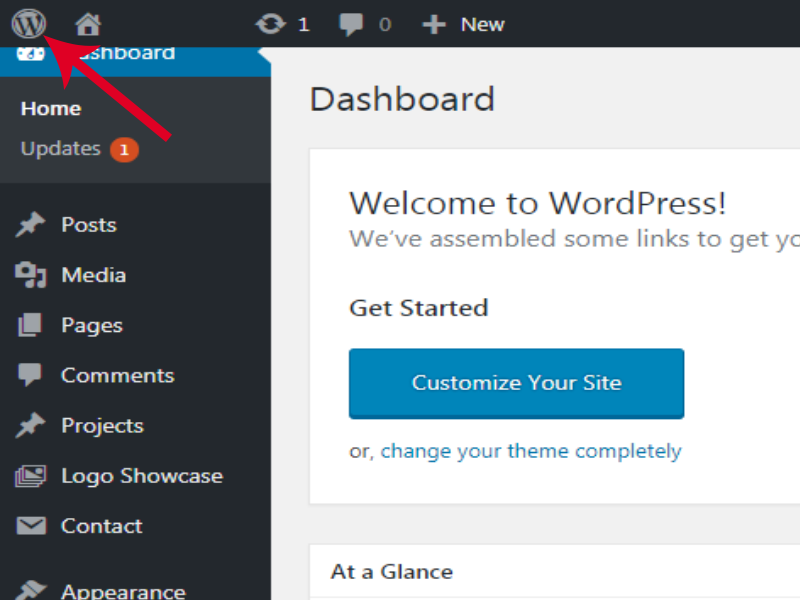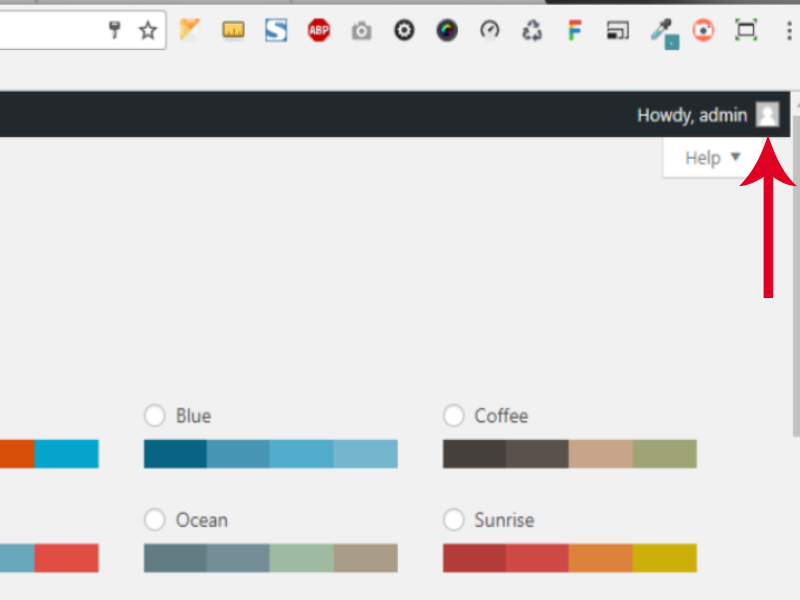Internal Server Error
The server encountered an internal error or misconfiguration and was unable to complete your request.
Please contact the server administrator, webmaster@yoursite.com.com and inform them of the time the error occurred, and anything you might have done that may have caused the error.
More information about this error may be available in the server error log.
Additionally, a 500 Internal Server Error error was encountered while trying to use an Error Document to handle the request
9 times out of 10, this is a simple htaccess problem and is easily resolved. For whatever reason, the .htaccess file can become corrupt (perhaps due to a plugin however many things could cause it). So all you have to do is correct your .htaccess file and you should be able to see your site again.
How To Fix The WordPress Internal Server Error
Here is what you need to do :
Back up your current .htaccess file.
Delete all of the information from your .htaccess file and save it i.e. upload a blank .htaccess file.
Your blog should now be usable again so go into the admin area and set your permalink structure again.
Open your new working .htaccess file in an editor. Now copy over all the non WordPress .htaccecss information from your old backed up .htaccess file eg. any search engine htaccess information, ip blocks etc basically everything Non-WordPress that you added before.
If you find that adding all the code from the previous .htaccess file is causing an Internal Server Error again then remove it all and enter the information back to the working .htaccess file line by line to see what is causing the problem.
Bear in mind, this might not resolve every Internal Server Error you get though if you suddenly get this error on your WordPress blog, this is the first thing I recommend doing before contacting your host or looking for an alternative solution.
Taken from (http://www.bloggingtips.com/2009/07/05/fix-wordpress-internal-server-error/)